Faculty Guide to Setup FSE Cloud Classroom
Directions for faculty members to integrate FSE Cloud Classroom (also known as Apporto), into their course so that students may launch it directly from Canvas.
Video Instructions
Step-By-Step Instructions
Step 1: Identify the Apporto lab(s) designated for your course:
- Most courses have 2 labs dedicated to the unique software and compute requirements of the curriculum. Enter your Course ID above to search for the lab names for your course. You may also find the labs for your course in the Apporto Labs Table below.
Step 2: Log in to Canvas.
Step 3: Open your course.
Step 4: Click Settings.
Step 5: Locate the Apporto lab(s) you identified in Step 1, and drag each lab from the hidden navigation below up to the visible navigation above.
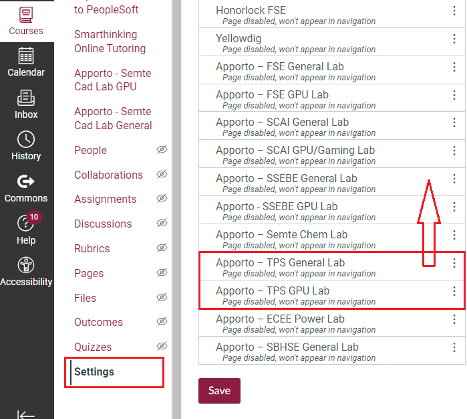
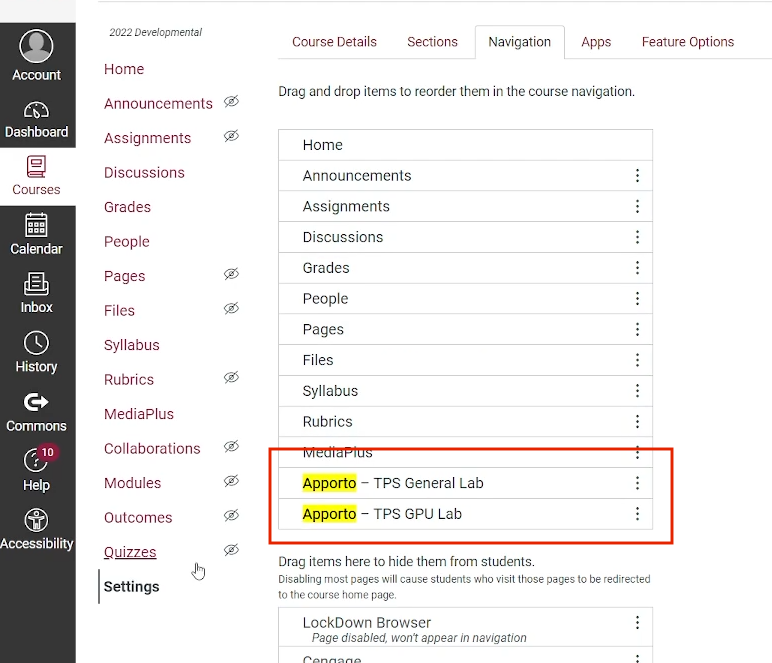
Step 6: Click the Save button.
Step 7: Verify the lab(s) now appear in the course navigation pane (see example image).
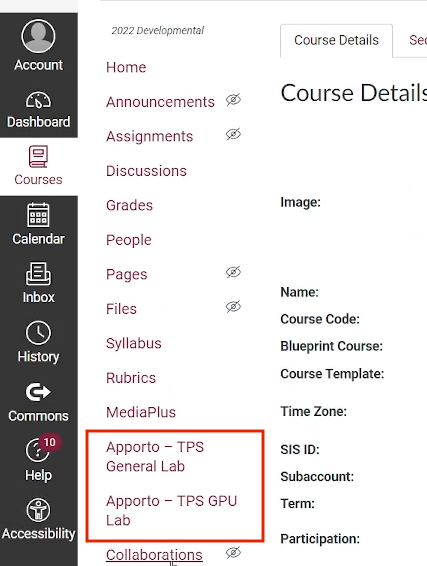
Step 8: (REQUIRED) Click each lab link once. Clicking the link is necessary to initialize the connection for students to gain access to the lab from Canvas.
Congratulations, your FSE Cloud Classroom is now configured.
Apporto Labs
To use this table, locate the prefix for your course in the first column, and find the corresponding lab in the same row. For example, let’s say you are teaching AMT101. Find “AMT” in the first column and see that Apporto – TPS General Lab and Apporto – TPS GPU Lab are designated for that course.
| Course Prefix | Apporto General Labs | Apporto GPU Labs |
|---|---|---|
| AEE | Apporto – Semte Cad Lab General | Apporto – Semte Cad Lab GPU |
| ALT | Apporto – TPS General Lab | Apporto – TPS GPU Lab |
| AMT | Apporto – TPS General Lab | Apporto – TPS GPU Lab |
| ATC | Apporto – TPS General Lab | Apporto – TPS GPU Lab |
| BME | Apporto – SBHSE General Lab | Apporto – SBHSE GPU Lab |
| CEE | Apporto – SSEBE General Lab | Apporto – SSEBE GPU Lab |
| CEN | Apporto – SCAI General Lab | Apporto – SCAI GPU Lab |
| CHE | Apporto – Semte Chem Lab | N/A |
| CON | Apporto – SSEBE General Lab | Apporto – SSEBE GPU Lab |
| CPI | Apporto – SCAI General Lab | Apporto – SCAI GPU Lab |
| CSE | Apporto – SCAI General Lab | Apporto – SCAI GPU Lab |
| EEE | Apporto – ECEE GPU Lab | N/A |
| EGR | Apporto – SCAI General Lab | Apporto – SCAI GPU Lab |
| ERM | Apporto – TPS General Lab | Apporto – TPS GPU Lab |
| ERM | Apporto – SCAI General Lab | Apporto – SCAI GPU Lab |
| EVE | Apporto – SSEBE General Lab | Apporto – SSEBE GPU Lab |
| FSE | Apporto – FSE General Lab | Apporto – FSE GPU Lab |
| GIT | Apporto – TPS General Lab | Apporto – TPS GPU Lab |
| HSE | Apporto – TPS General Lab | Apporto – TPS GPU Lab |
| IEE | Apporto – SCAI General Lab | Apporto – SCAI GPU Lab |
| IFT | Apporto – TPS General Lab | Apporto – TPS GPU Lab |
| MAE | Apporto – Semte Cad Lab General | Apporto – Semte Cad Lab GPU |
| MFG | Apporto – TPS General Lab | Apporto – TPS GPU Lab |
| MSE | Apporto – Semte Cad Lab General | Apporto – Semte Cad Lab GPU |
| SER | Apporto – SCAI General Lab | Apporto – SCAI GPU Lab |
| TEM | Apporto – TPS General Lab | Apporto – TPS GPU Lab |
| TMC | Apporto – TPS General Lab | Apporto – TPS GPU Lab |
Do you have virtual software needs that are not represented in the labs listed above? Reach out to our FSE Cloud Classroom Support, and we will help you configure a virtual lab for your students.
Additional Faculty Guides
Technical Support
If your labs are not available to add into the visible course navigation, your Canvas course settings may need an update. Please submit a ServiceNow ticket to FSE Cloud Classroom Support.