Remote Access Labs
Instructions
1:
Cisco SSL VPN
This resource is reserved for FSE Students currently enrolled. You will see several Virtual Labs depending on the School and Courses you are enrolled in. Be sure to select the appropriate lab for your course, as you would in person.
Please download the Cisco VPN for your machine:
2:
Student Apps
Once you are connected ASU VPN, go to the Student Apps page and login with your asuad (student) credentials:
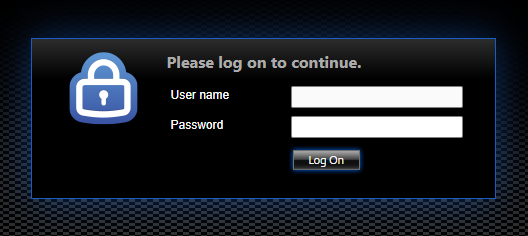
If you are not a student, you may use your ASUrite (worker/staff/faculty) credentials.
The use of the Student Apps site is depenedent on Citrix. This site will detect if you have Citrix , and if not, you will be directed to download it. If you are running into issues connecting your browser to the Student VDI Console, you may try a different browser. Chrome and Firefox have been tested and were successful. Additionally, you may use the “light version” of Citrix.
3:
Remote Desktops
Once logged in, please choose the classroom/lab you need to access a remote terminal from:
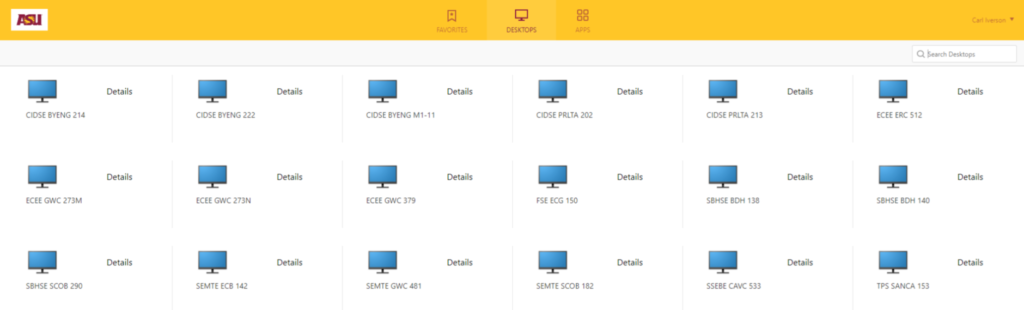
Additional Information
If you have additional questions, you may review this FAQ here.
FAQ
If you are connecting from off-campus you will need to install and run SSLVPN. It can be downloaded from ASU My Apps
Make sure you have the latest Citrix Receiver installed. It can be downloaded from here
Make sure you have restarted. Also your browser may have a security pop-up that asks to allow the citrix plugin. Google Chrome does not recognize Citrix Receiver is installed, just click skip this step if using Chrome.
You do not need to run the Citrix Receiver. After installation just click “Login” above to get started.
The virtual lab may be full; Check back later. If the problem doesn’t resolve in a couple hours send an email to the email address at the bottom of the page with the title “SCAI Virtual Lab Error” and your ASURITE ID (no password), when you tried to access the Virtual Lab, and a short description of the problem.
Try logging in under ASURITE instead of ASUAD at the log-in screen. If you still have problems send an email to the email address at the bottom of the page with the title “SCAI Virtual Lab Access” and a short description of your problem and we will work the resolve the issue as soon as possible.
The virtual lab does not save any changes after logoff/restart. Please make sure to save any files you need to a removable flash drive or your Local Disk.
Yes. If you feel like 30 minutes is too short let us know!
Please do! Just email the address below with any requests. We will do what we can, although we will most likely not be able to make any changes until the following semester.