Guide: SalesForce Ticket
Submit a SalesForce Ticket by going to https://asu.service-now.com
SalesForce is used for Students attending classes
Login with your ASURite credentials:
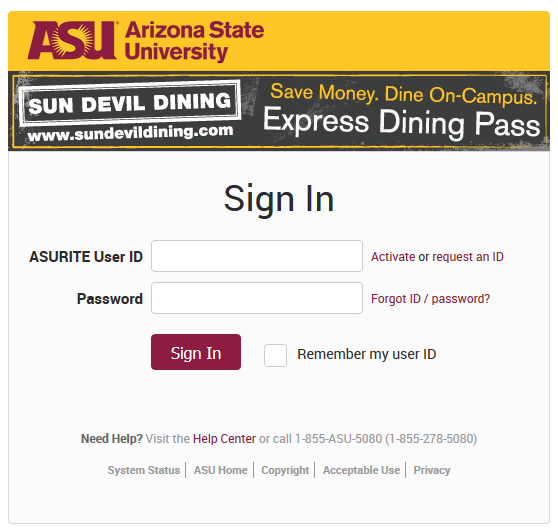
After logging in, go to the “Service Center” tab:
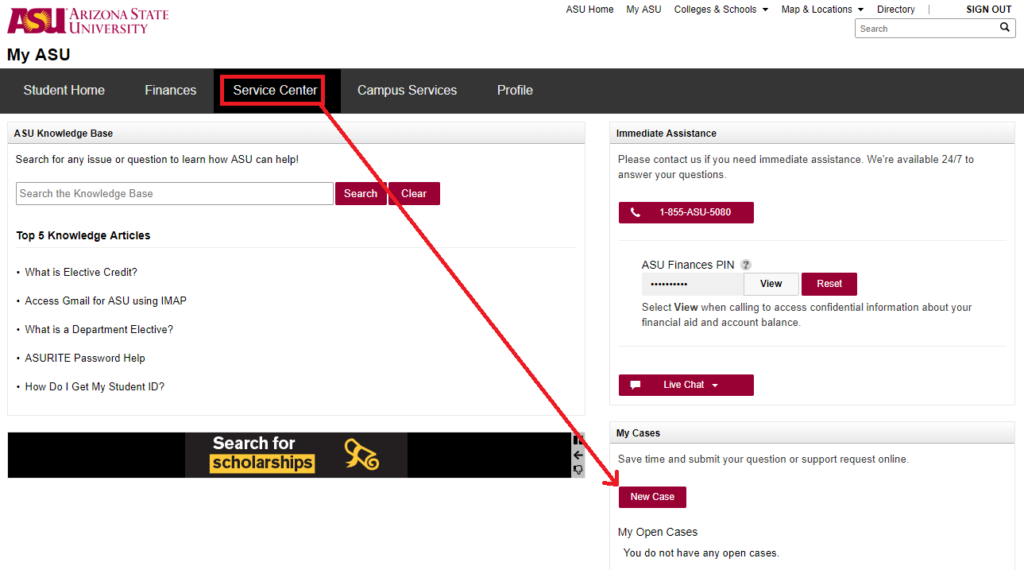
Click on “new case” then provide as much info as possible pertaining to the details of your request (below):
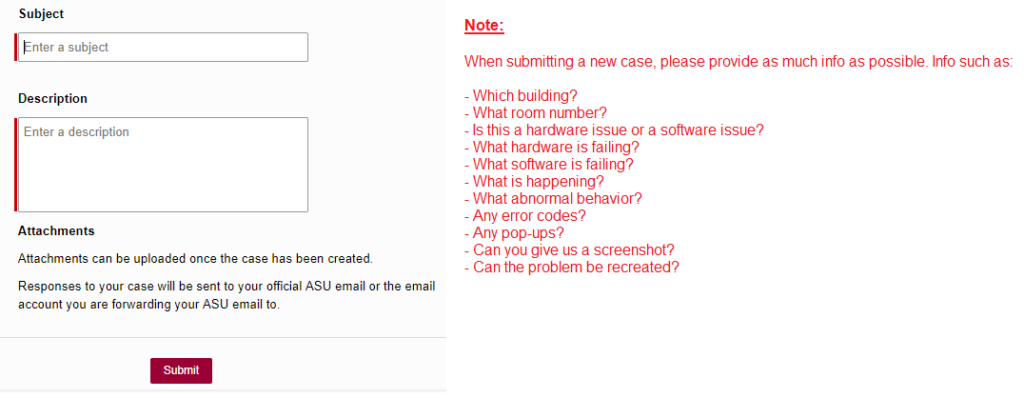
Click on “submit” to send your request ticket in.