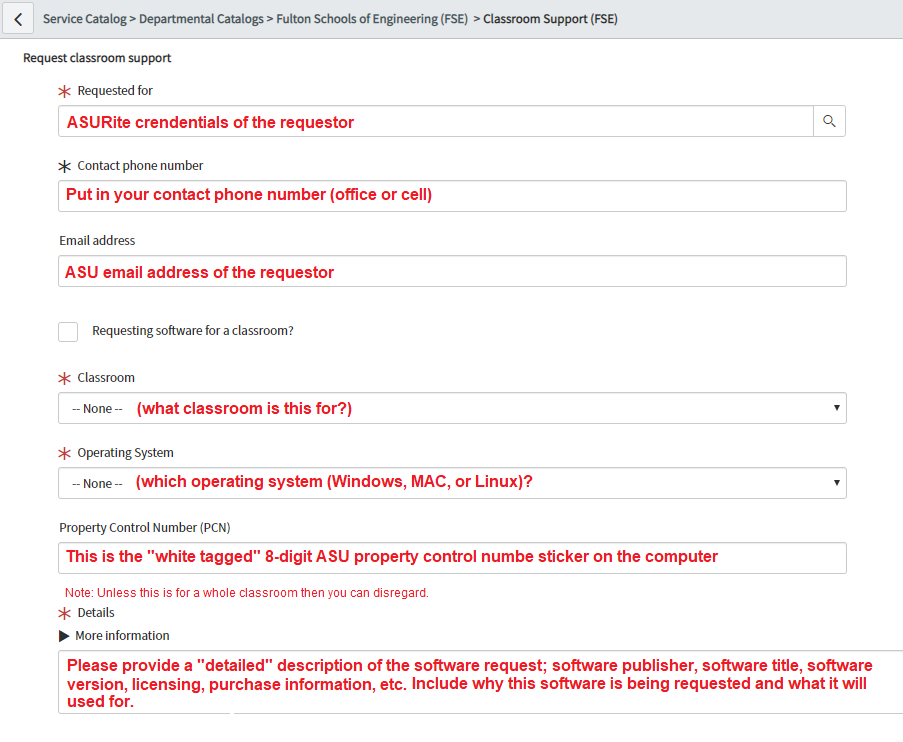Requesting Software
Requesting Software
If you do not see the software you are looking for in Software Center, you can put in a request for software.
Go to http://links.asu.edu/etssoftwarerequest and fill out the form (example shown below):
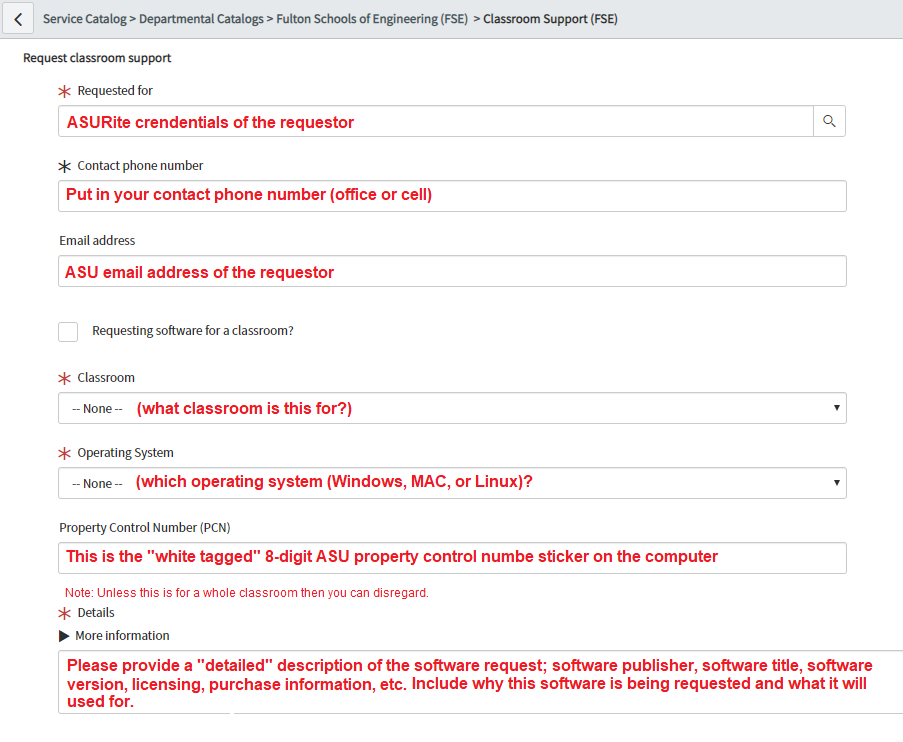
If you do not see the software you are looking for in Software Center, you can put in a request for software.
Go to http://links.asu.edu/etssoftwarerequest and fill out the form (example shown below):