Qualtrics
Qualtrics is a cloud-based service to create custom online surveys, distribute surveys, and analyze response data.
Qualtrics Engineering URL is Going Away
The Qualtrics Engineering URL will be discontinued on 7/1/2022. If your unit, department, or research team has determined it necessary to continue with Qualtrics then your Engineering Qualtrics account must be transferred to another Qualtrics instance. Qualtrics will still be accessible to those who determine it necessary to continue with Qualtrics and can provide justification however licensing has only been secured for one fiscal year (July 1, 2022 to June 30, 2023).
Without a transfer you may lose your access to Qualtrics on 7/1/2022. If you are not transferring you will need to import your surveys and data into QuestionPro in order to continue working with them by following the steps mentioned in this article.
QuestionPro, An Alternative to Qualtrics
As an alternative to Qualtrics, ASU offers QuestionPro for free and it can be accessed by everyone at ASU. For departments seeking to avoid additional software fees, QuestionPro is a cost-effective solution. Learn more about QuestionPro in this overview.
For questions or concerns, please email [email protected] for assistance.Create QuestionPro Account
Transfer Qualtrics Surveys and Data to QuestionPro
It is possible to transfer most Qualtrics surveys and data to QuestionPro by following the steps mentioned in this article.
Qualtrics Instances
Fulton Schools provides engineering students, faculty, and staff support for and access to an engineering instance of Qualtrics with its own URL, user accounts, and additional unlocked add-ons. ETS recommends all engineering students, faculty, and staff create accounts in the engineering instance at this time. If you have trouble creating an account, logging in, or accessing features please see the Troubleshooting section.
- Qualtrics engineering instance URL: ASU Qualtrics
ASU Enterprise Technology (formerly known as the University Technology Office) also provides an ASU-wide instance of Qualtrics. A third instance is available directly at Qualtrics.com. You may already have an account in one of these instances. These are provided here for reference and troubleshooting.
- Qualtrics ASU-wide instance URL: https://asu.qualtrics.com/ and information: https://myapps.asu.edu/app/qualtrics
- Qualtrics direct instance URL: www.qualtrics.com/
Create Account
An account can be created in the engineering instance without waiting on approval by clicking the button below then clicking, “Don’t have an account?” as shown below. Enter your ASU email address and leave the Access Code field blank. If you have trouble creating an account, logging in, or accessing features please see the Troubleshooting section.Create Qualtrics Account
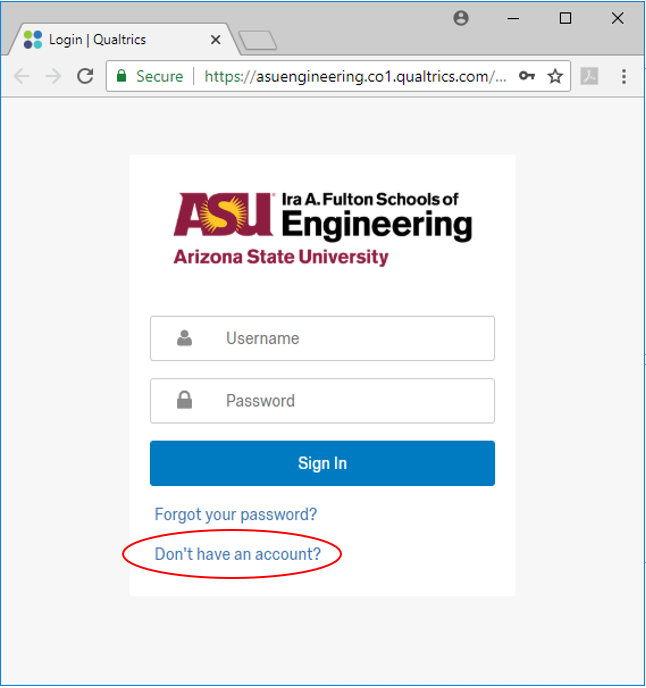
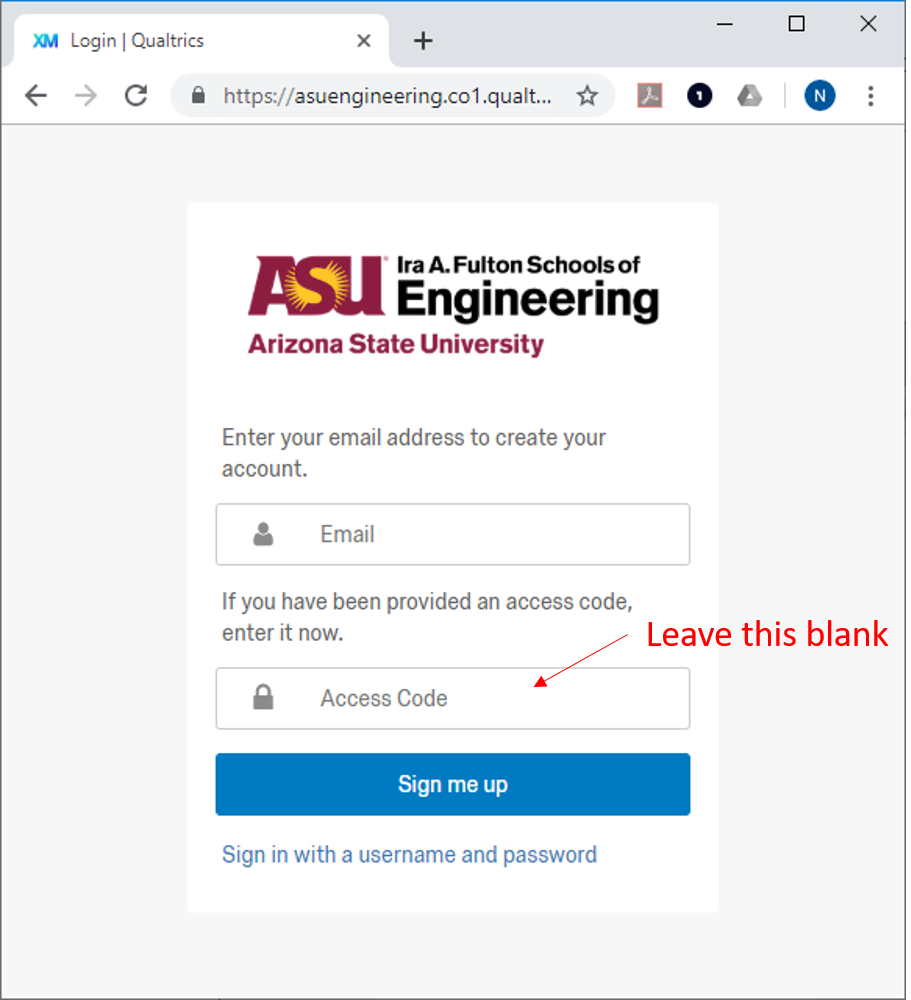
Create Account Assistance
Faculty can request accounts be setup for students in their class. Submit a Service Now request, select “Qualtrics Engineering Instance”, and attach a class roster. These accounts will be set to expire at the end of the semester.
Move Account
To request your account be moved into or out of the engineering instance contact the Qualtrics Support Center directly (see next section), and provide your @asu.edu email address along with the Qualtrics instance URLs your existing account is under and where you wish to move it to, if known (ASU-Wide, another ASU instance, or Qualtrics.com).
Faculty who are already working with students using an existing account in the ASU-Wide instance of Qualtrics can continue to work in the ASU-Wide instance to avoid having to re-establish shared surveys, library content, and permissions.
IMPORTANT: There could be a delay of 2-3 weeks in moving your account to the engineering instance of Qualtrics. Please give yourself enough time for the move to take place.
Contact Qualtrics Support Directly
For academic support and to learn how to use Qualtrics visit the Academic Support Center.
Qualtrics users seeking direct support are required to login to the Support Center in order to submit a Support Ticket. This step is a required security update that ensures the utmost privacy of user accounts, including preventing anyone from posing as another user.
When accessing the Support Center, users are given the opportunity to login with their Qualtrics account credentials. After logging in, the support process remains unchanged. Please note, however, that the Qualtrics Support team is only able to provide support assistance for the account that the user used to authenticate into the Support Center to submit a ticket.
If a user is unable to login or does not have a Qualtrics account, they are directed to a Limited Support Center through which they can request support. Due to the lack of security protocol involved with this method, we require that the Limited Support Center only be used for login issues and account creation issues.
Additionally, phone support will remain. Whether a user comes through the Limited Support Center or the Authenticated Support Center, they will still have a “Phone” contact option. Authenticated Support will be compatible with SSO – users need only use the login process described here.
For a more detailed explanation of Authenticated Support, please visit the Contacting Support page.
Troubleshooting
Email address/ username already in use
If you receive an error saying the email address or user name is already in use when you attempt to create a new account or login to an existing account this means you or someone on your behalf has already setup an account with your @asu.edu email address in one of the other instances of Qualtrics. You will not be able to successfully create an account or login to your existing account with your @asu.edu email address if you have already setup an account in another Qualtrics instance. This is because Qualtrics user names are unique globally by email address. To confirm you have an account in another instance you can try logging in at each of the Qualtrics instances listed above. If you succeed at logging in you can bookmark the URL and continue using that account or you can request your account be moved into the engineering instance of Qualtrics by following the instructions in the Move Account section above.
Troubleshooting
Email address/ username already in use
If you receive an error saying the email address or user name is already in use when you attempt to create a new account or login to an existing account this means you or someone on your behalf has already setup an account with your @asu.edu email address in one of the other instances of Qualtrics. You will not be able to successfully create an account or login to your existing account with your @asu.edu email address if you have already setup an account in another Qualtrics instance. This is because Qualtrics user names are unique globally by email address. To confirm you have an account in another instance you can try logging in at each of the Qualtrics instances listed above. If you succeed at logging in you can bookmark the URL and continue using that account or you can request your account be moved into the engineering instance of Qualtrics by following the instructions in the Move Account section above.
Cannot access add-ons
Two add-ons are currently supported in the engineering instance of Qualtrics (see Supported Add-Ons below). If you cannot access one or more of these add-ons this means you have a free trial account in the direct instance of Qualtrics. You can request your account be moved into the engineering instance of Qualtrics by following the instructions in the Move Account section above.
Supported Add-Ons
File Upload
File Upload has been enabled for the engineering instance of Qualtrics. This feature allows users to add file upload survey questions to their surveys.
- Documentation: file upload
Ofline Survey App
Offline Survey App has been enabled for the engineering instance of Qualtrics. This feature allows users to administer surveys on a mobile device (tablets/phones) without an internet connection. To use this feature users must download and install software to their mobile device and then submit a Service Now request to enable the setting in their Qualtrics user account.
- Documentation and download: offline survey app
- Enable setting in your account: submit a Service Now request, select “Qualtrics Engineering Instance”, and provide your @asu.edu email address along with a comment to “request offline survey app setting in Qualtrics user account”.