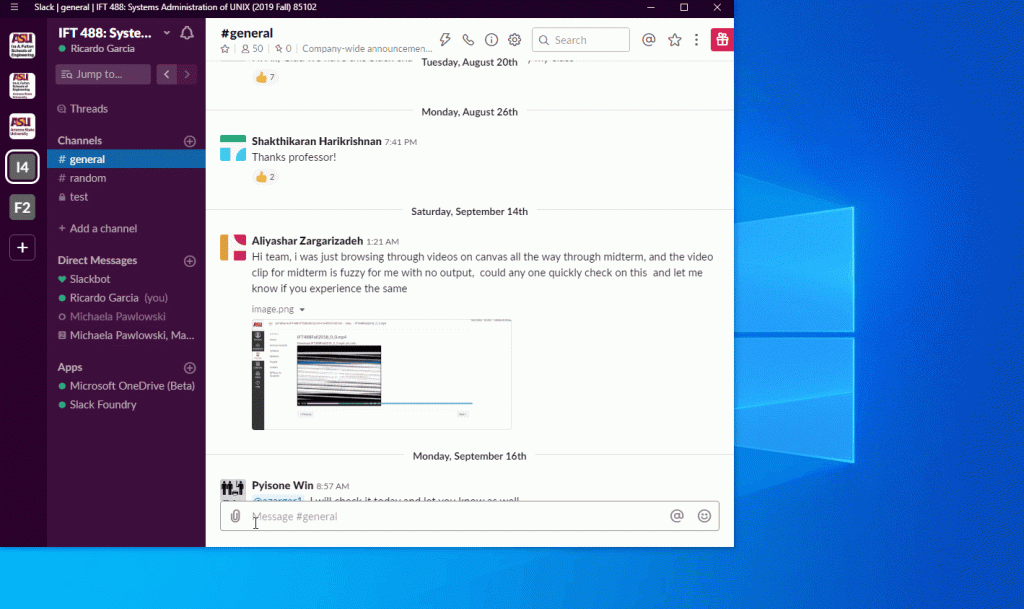OneDrive Libraries
What is OneDrive?
OneDrive is the Microsoft cloud service that connects you to all your files so you can share and work together from anywhere while protecting your work. Its features include anywhere access, seamless collaboration, controls for security and more. OneDrive has the ability to be integrated with Microsoft Office365 products such as Sharepoint and Teams. For more information on OneDrive, visit their homepage.
Where to Download OneDrive
OneDrive is accessible on a variety of platforms and the following links will direct you to the different download pages or instructions on how to download it onto your devices!
- If you are on an ASU affiliated device, the OneDrive application is already accessible to you.
- Installing Office365 for Windows and Mac on your personal machine
- Installing OneDrive on Linux Machine
- There is no official Linux client available at this time. However, please refer to the article here that will walk you through the process of installing and configuring OneDrive through command-lines.
What is OneDrive Files On-Demand?
OneDrive Files On-Demand helps you access all your files in OneDrive without having to download all of them and use storage space on your Windows device. When you turn on Files On-Demand, you’ll see all your files in File Explorer and get new information about each file. New files created online or on another device appear as online-only files, which don’t take up space on your device. When you’re connected to the Internet, you’ll be able to use the files like every other file on your device. For more information on OneDrive Files On-Demand, visit their homepage.
How to differentiate between an Online-Only, Locally Available and Always Available Files
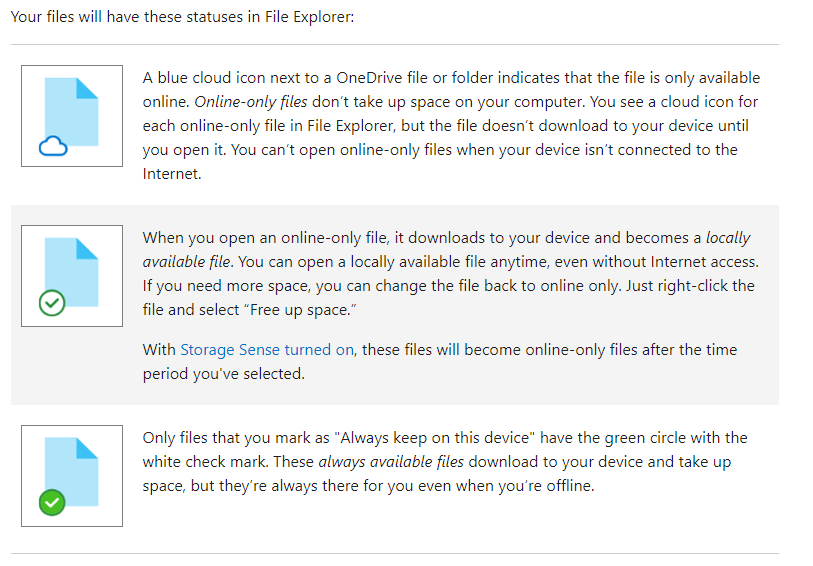
One Drive Basics
Mac Users – Sign in/Set up OneDrive
Sign into OneDrive
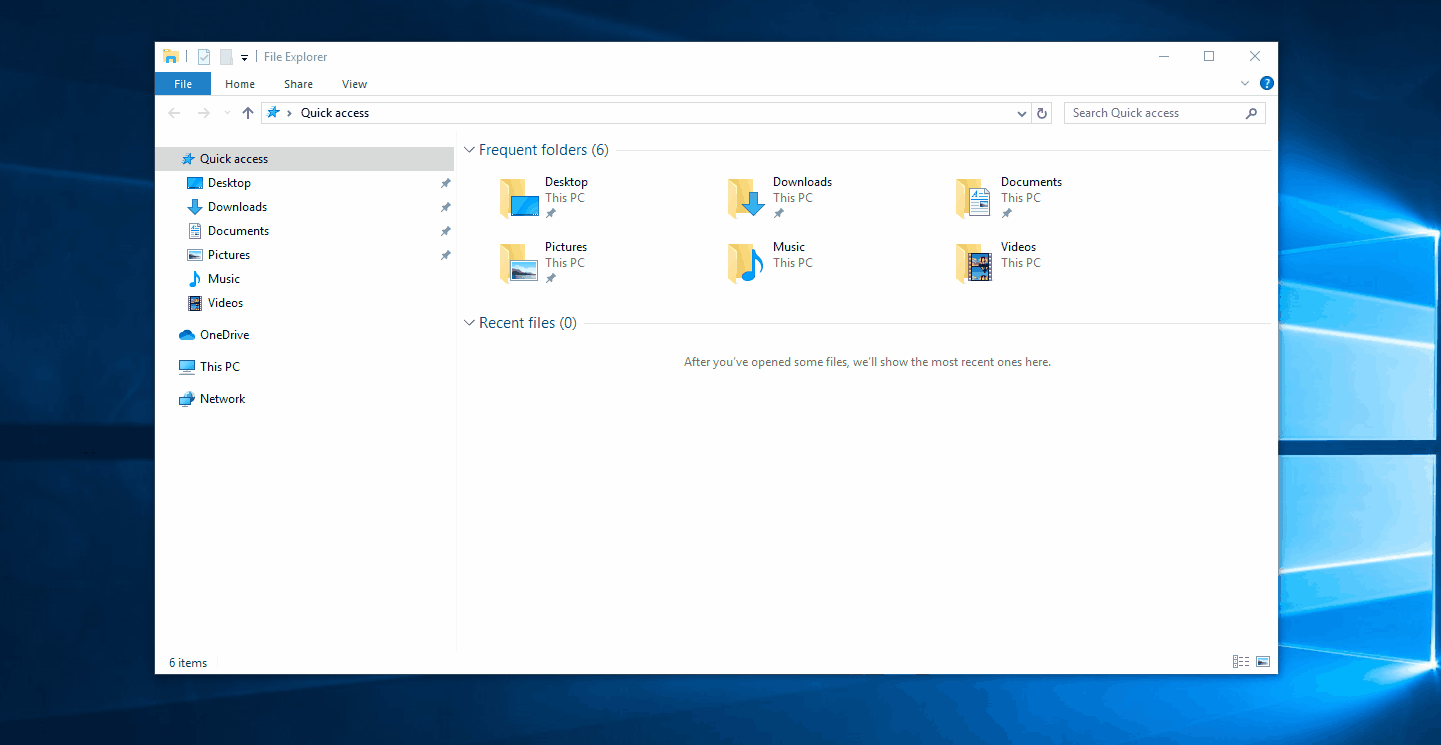
Sync OneDrive Shared Libraries
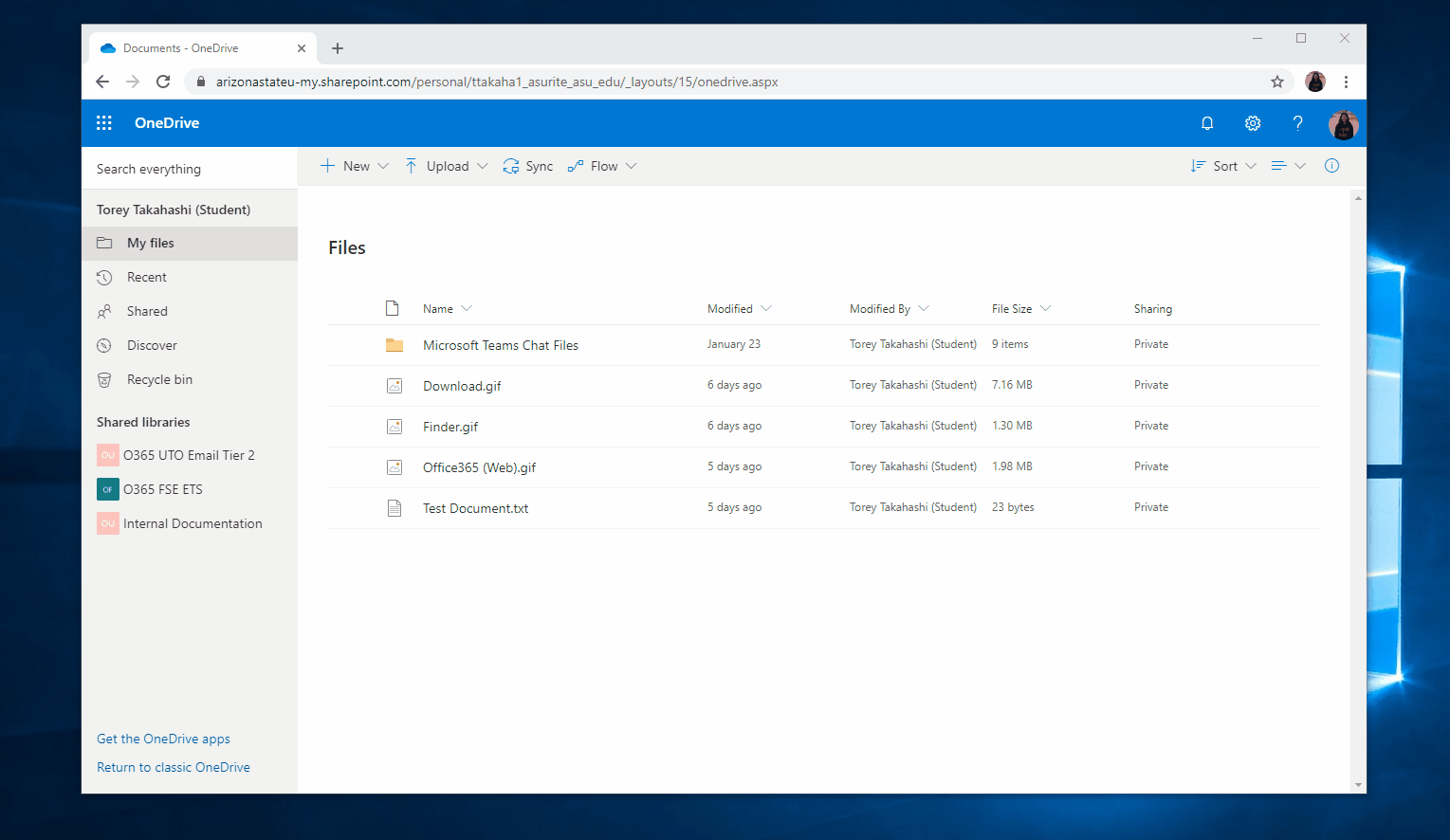
OneDrive w/ Office365
You can quickly open and save OneDrive documents right from your Office apps like Word, Excel, and PowerPoint. If you also have the OneDrive desktop app installed on your PC (some editions of Office come with the OneDrive desktop app), OneDrive and Office work together to sync documents and let you work with other people on shared documents at the same time. For more information on how to use OneDrive with Office, visit their homepage.
Access Shared Libraries
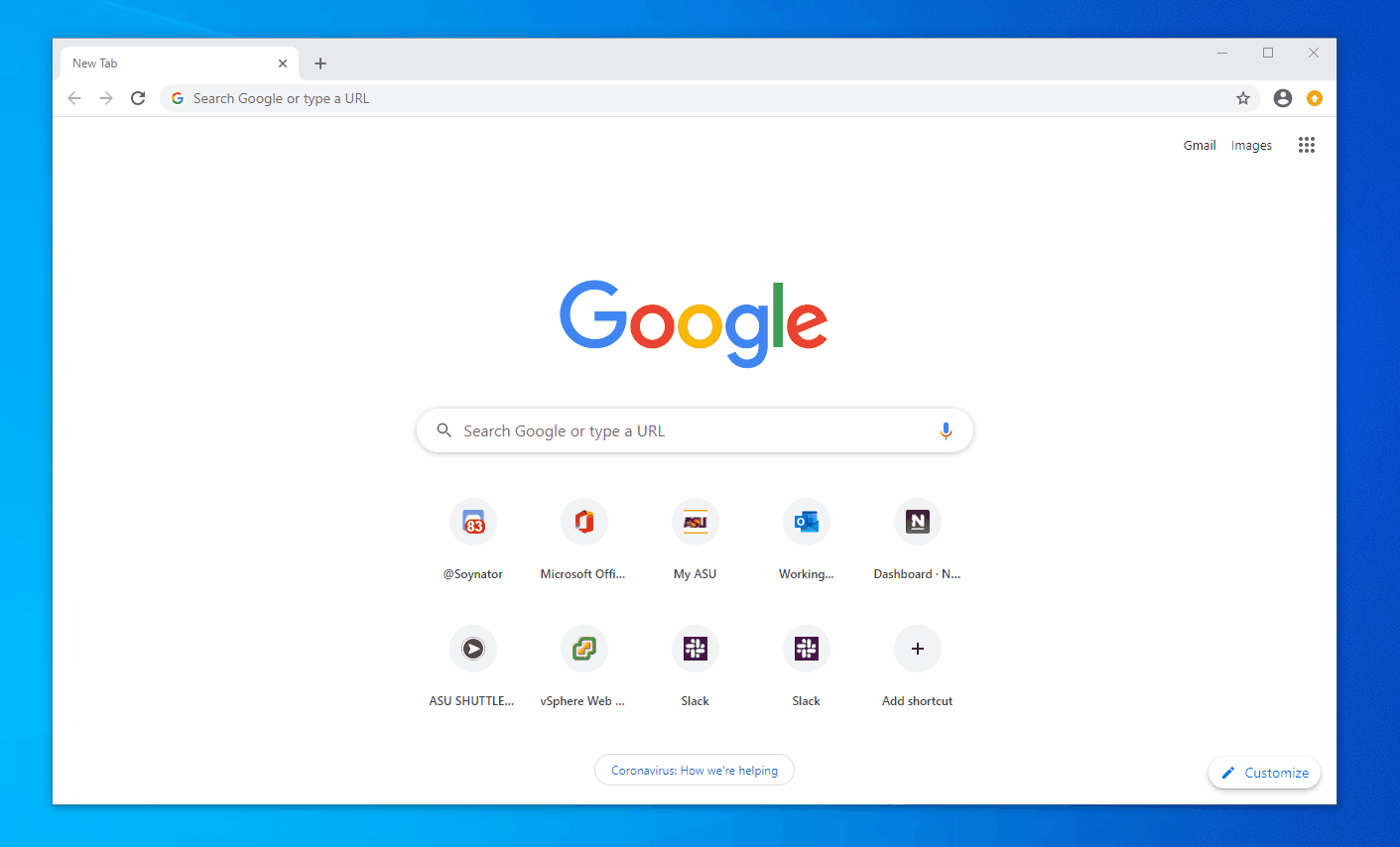
Upload Shared Libraries
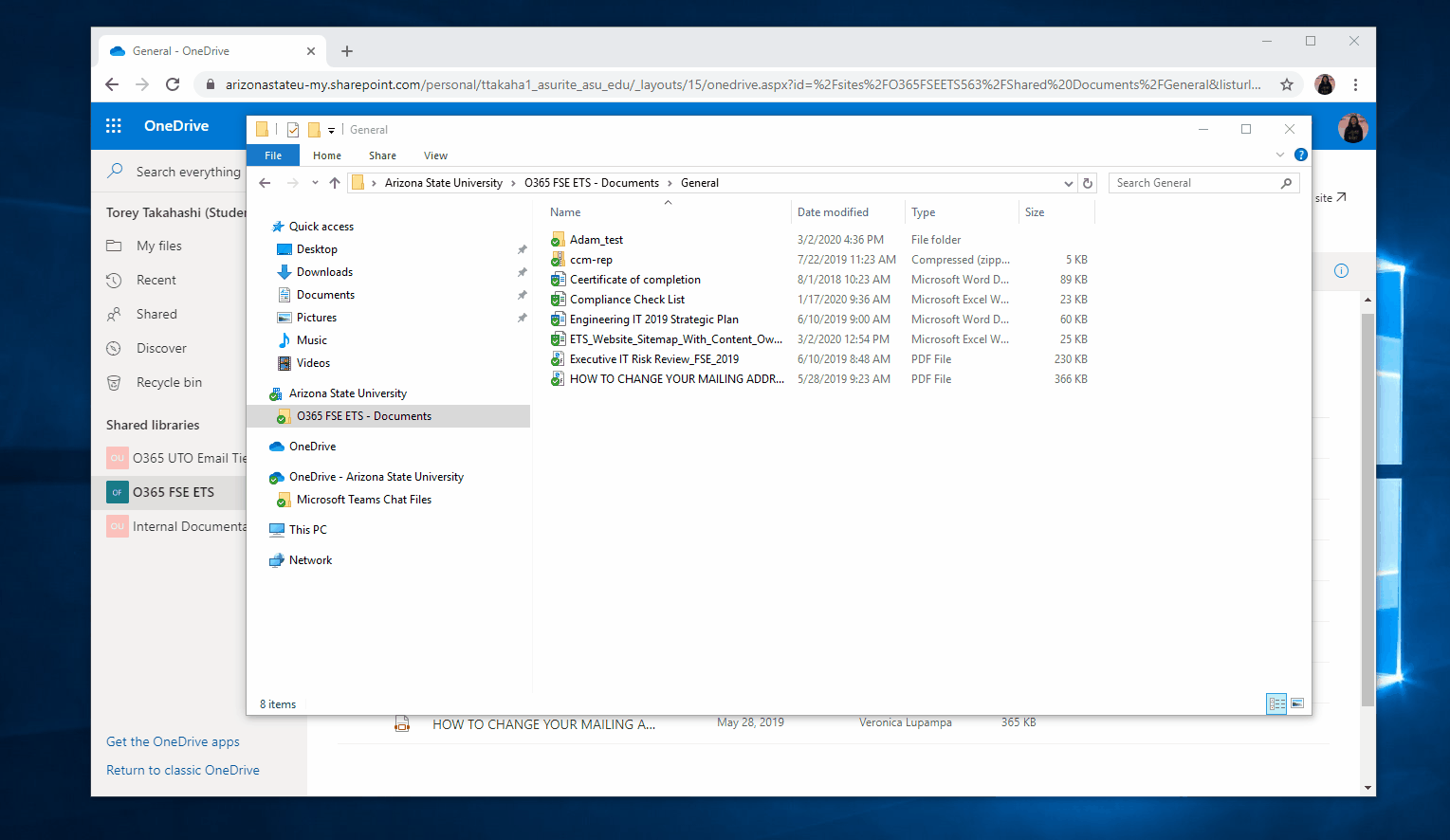
OneDrive w/ Microsoft Teams
Access Shared Libraries
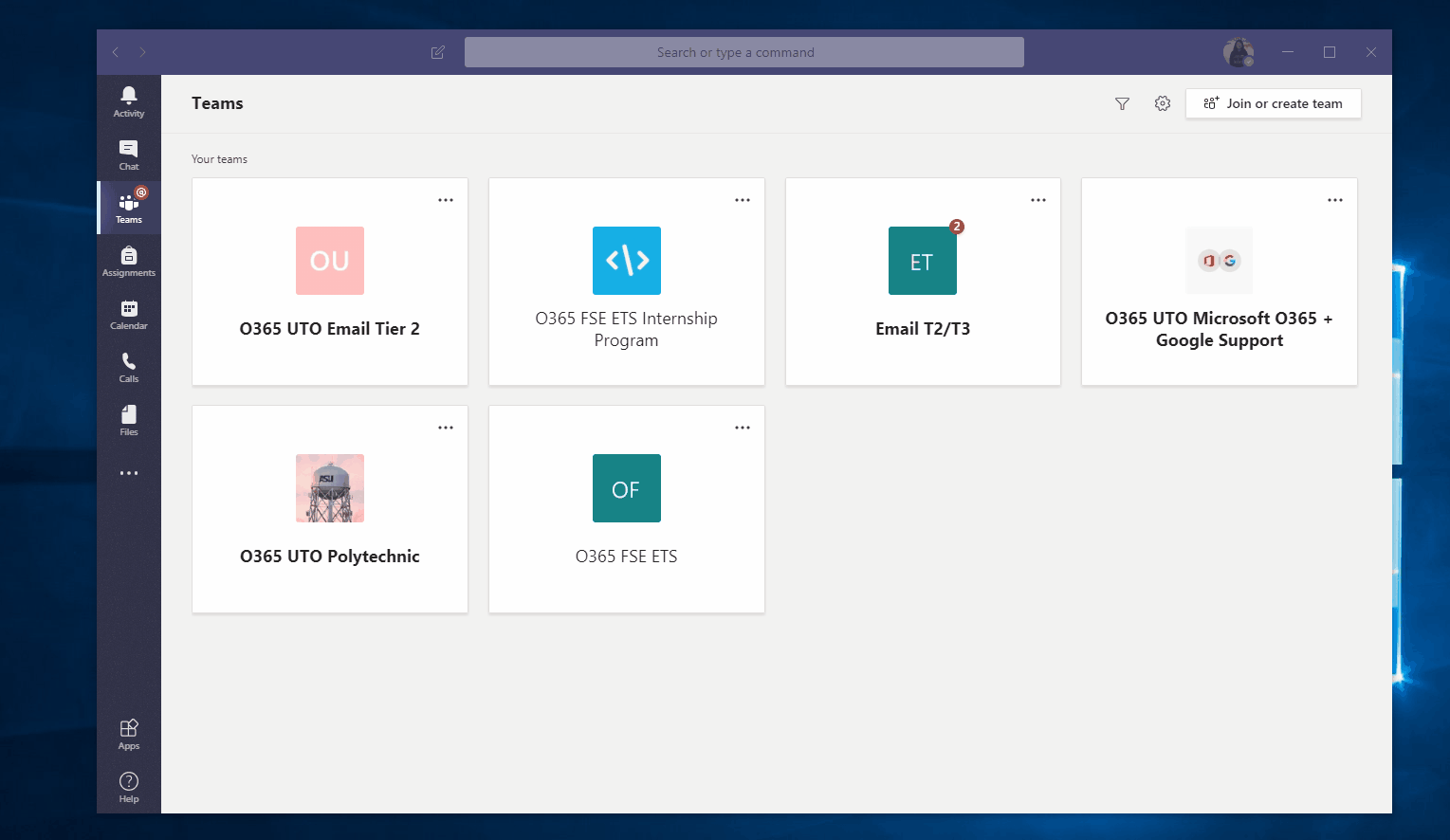
Teams – Sync Shared Libraries
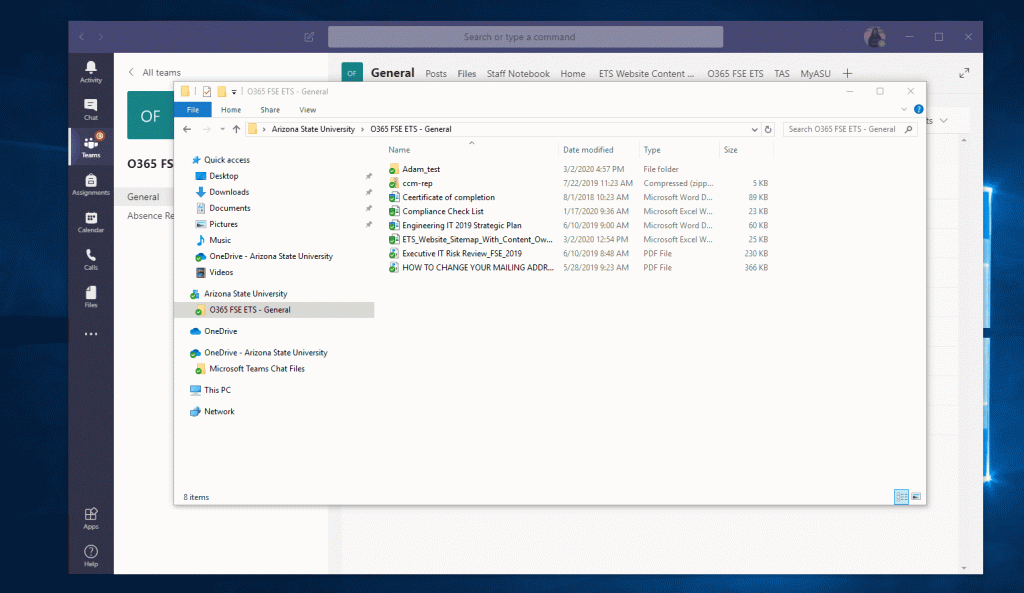
Teams – Upload Shared Libraries
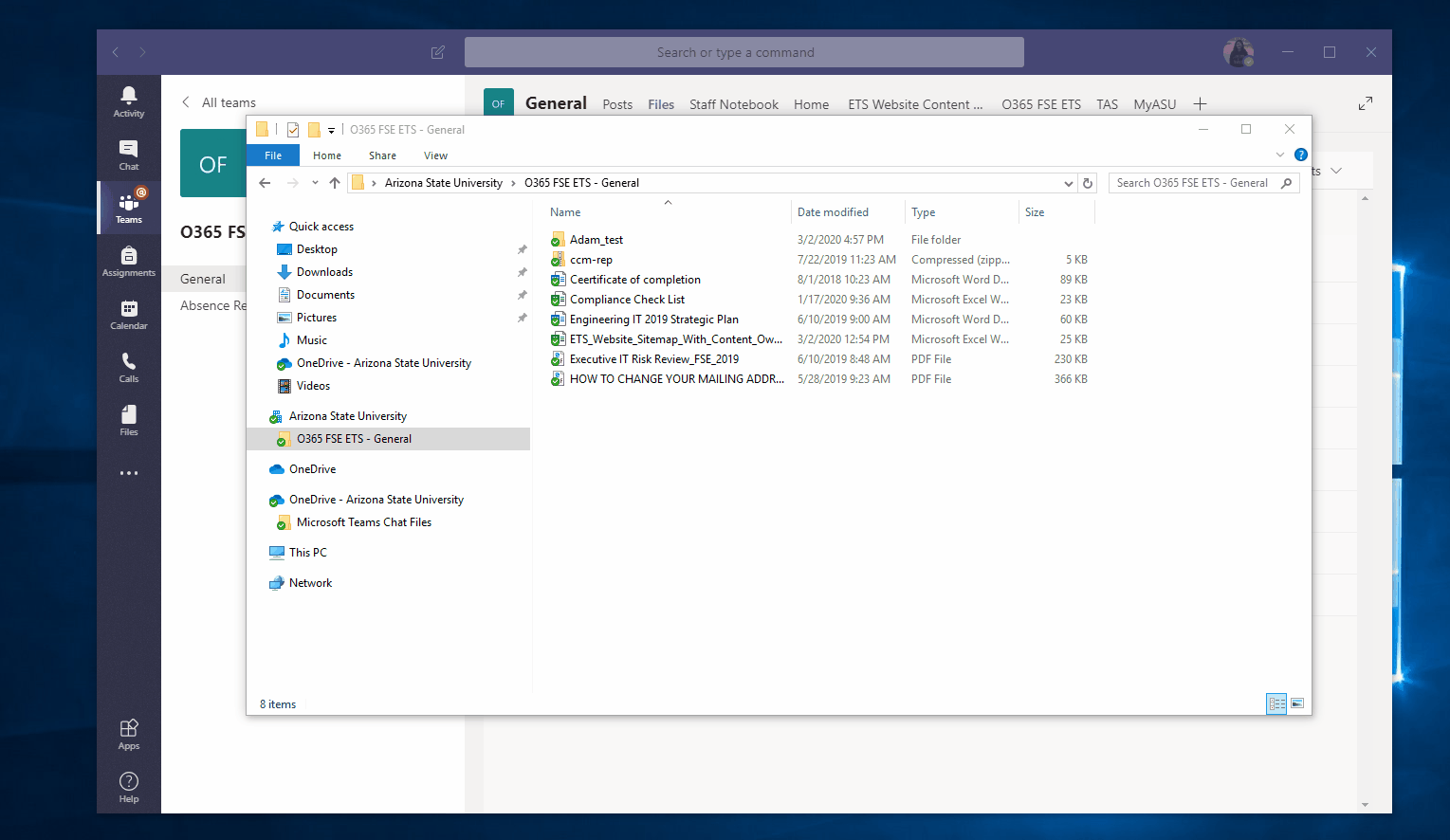
OneDrive w/ Microsoft SharePoint
Access Shared Libraries

Sync Shared Libraries
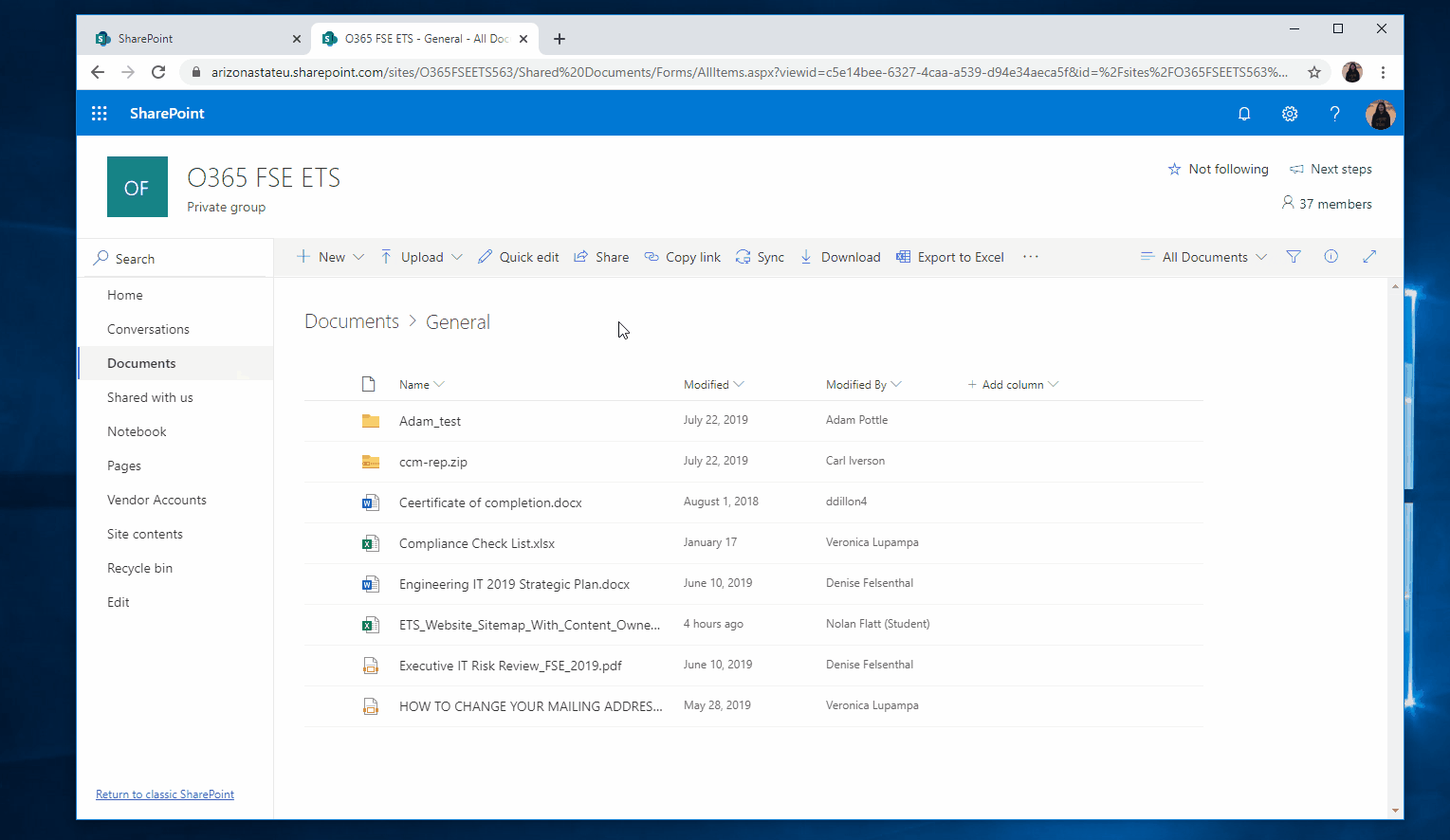
Upload Shared Libraries
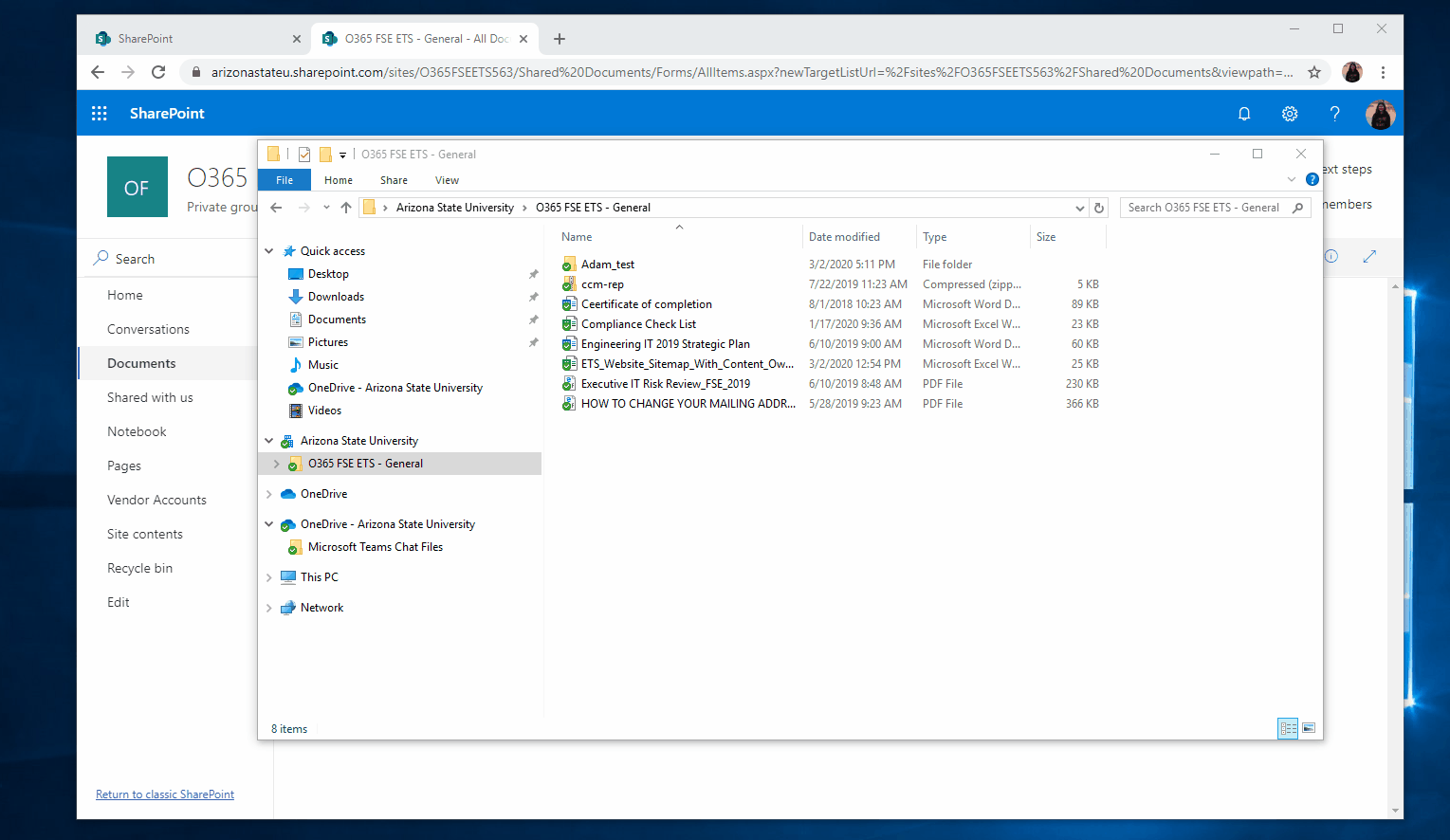
OneDrive w/ Slack
Install OneDrive w/ Slack
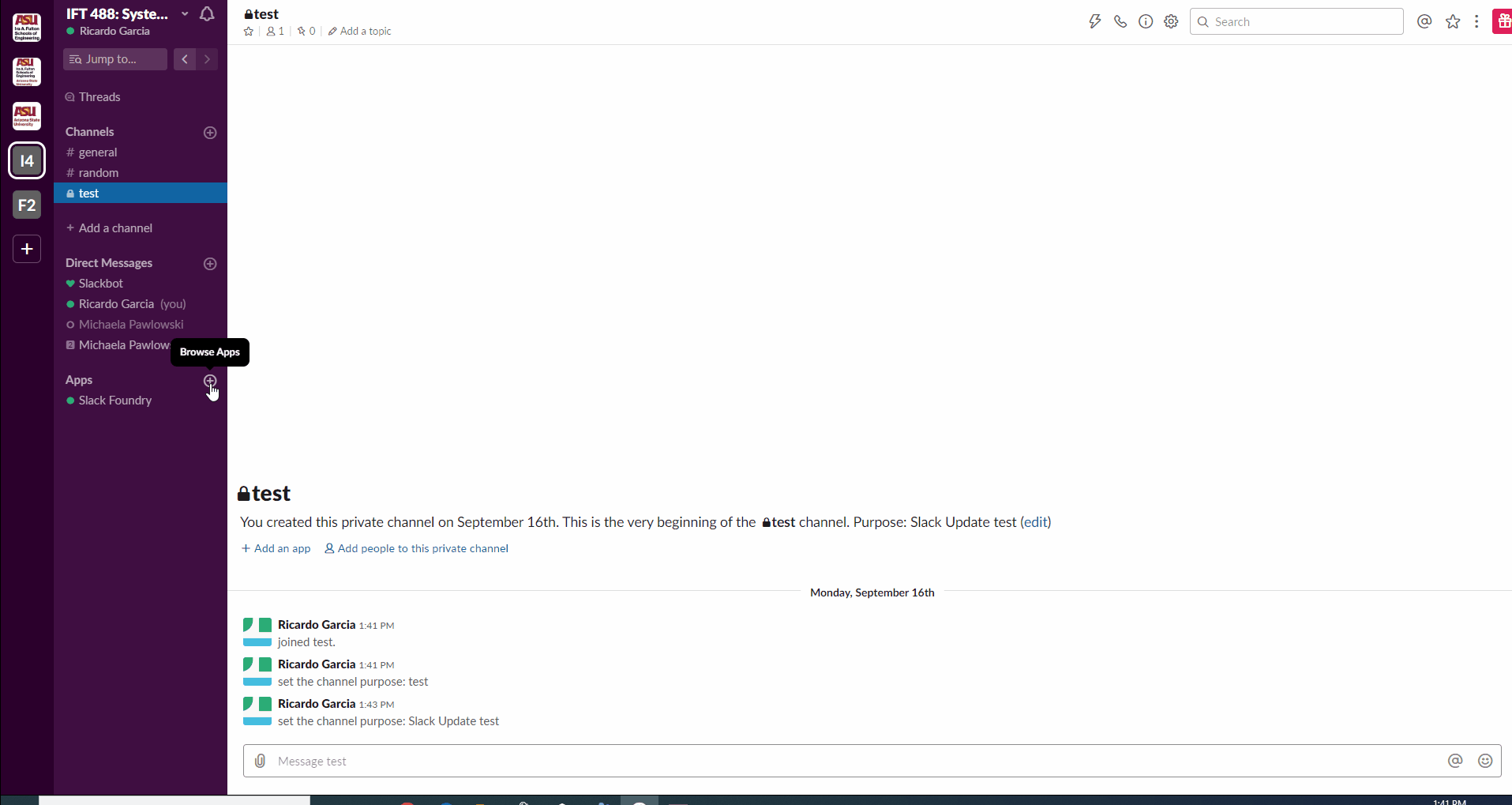
Share Files